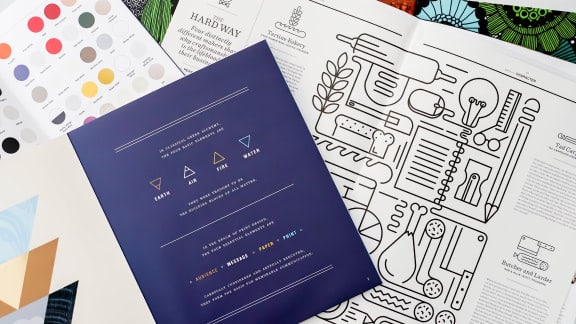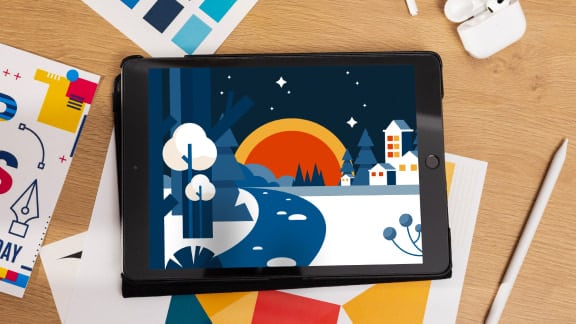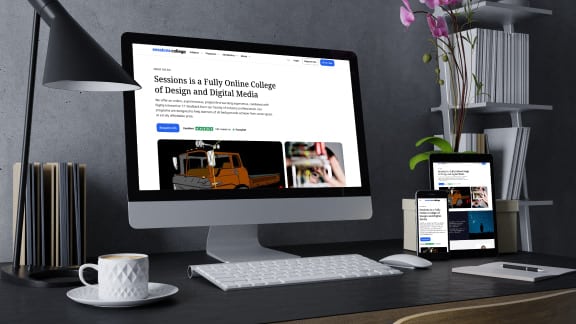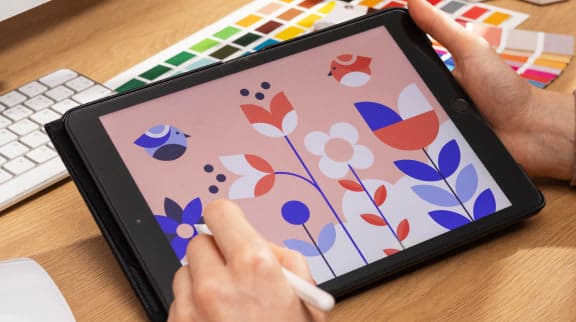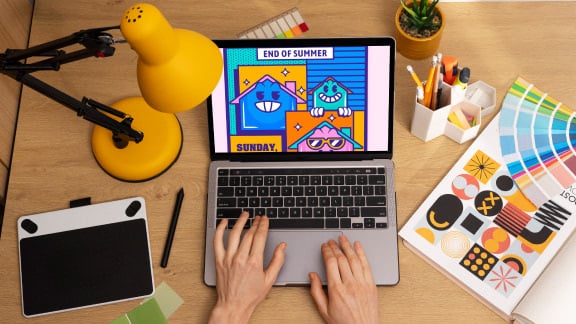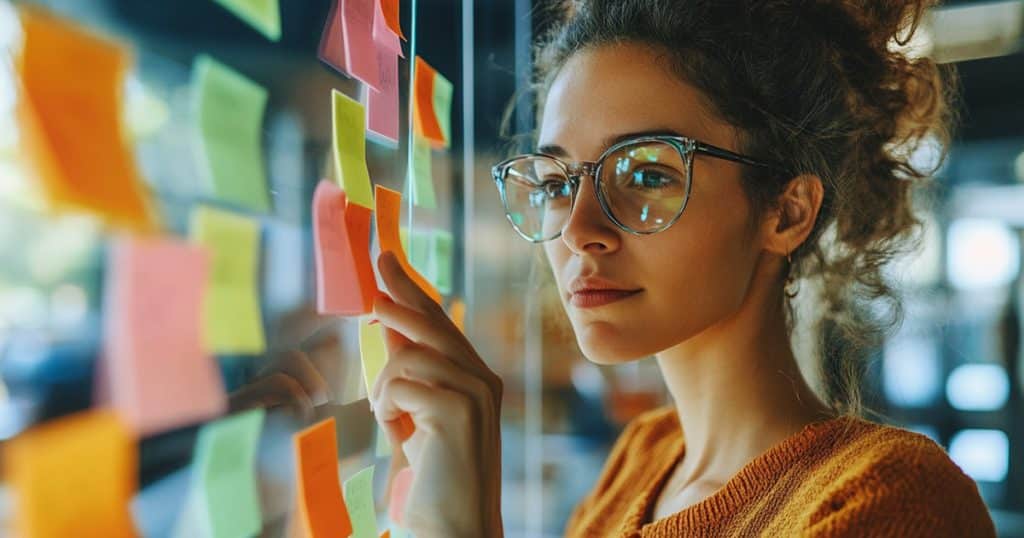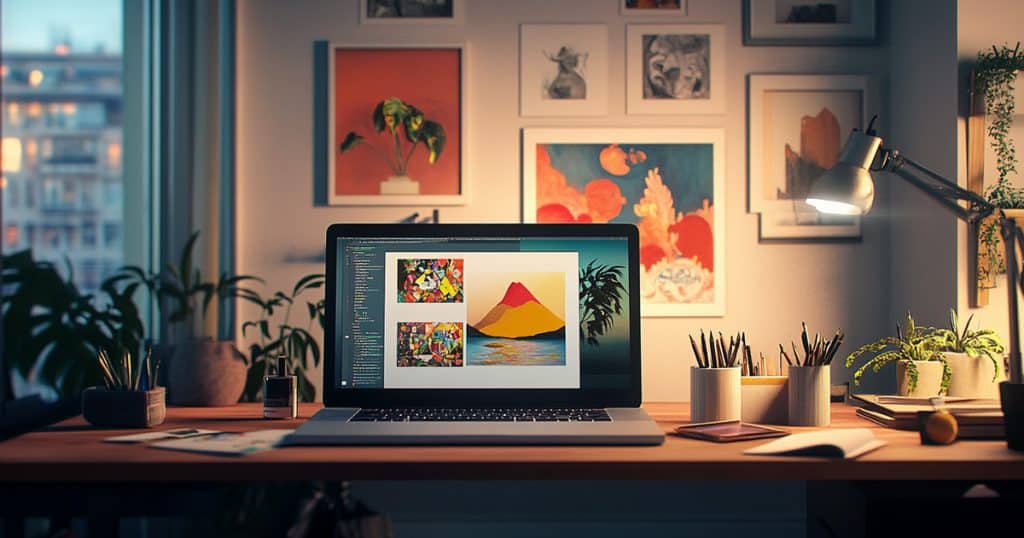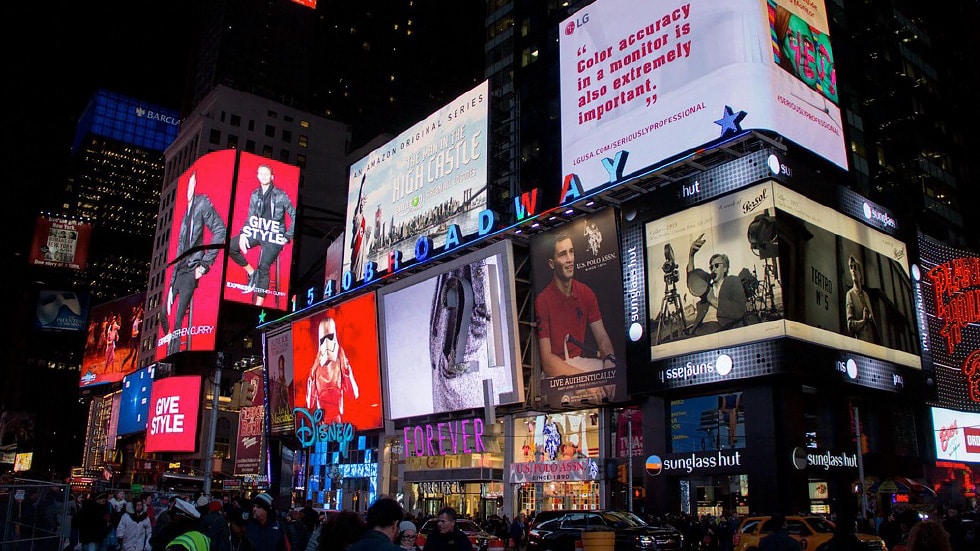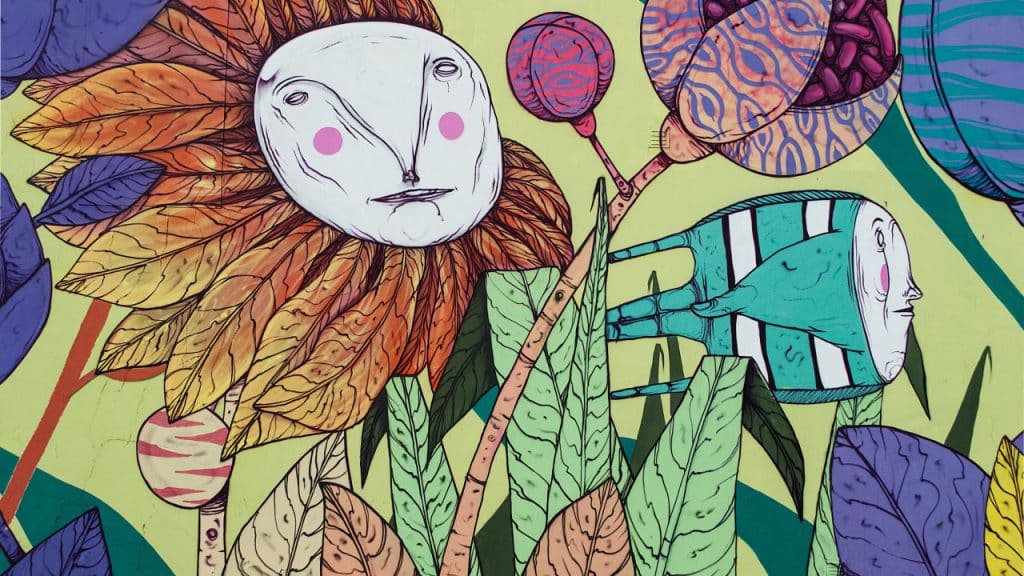Career Resources

15 Best AI Tools for Graphic Designers
Top tools to boost creativity, automate tasks, and streamline workflows
April 4, 2025

20 Most Important Photographers to Study to Improve Your Art
Our list of the essential photographers to know.
April 2, 2025
Featured Article
Must-Learn Apps for Designers & Creatives: Beginner’s Guide
What are the best apps for aspiring creatives to learn? We explore some tried-and-true and emerging software options.

Latest Posts
What Can You Do With a Digital Media Degree? 10 Career Paths
You have the creativity, how do you turn it into a career?
April 2, 2025
Illustration Trends 2025: What’s Upending Design This Year
Our top illustration trends to consider in your work this year.
March 30, 2025
How to Become a Creative Director
Who doesn’t want to bring a creative vision to life?
March 17, 2025
How to Make a Graphic Design Portfolio
The essential steps to put together a portfolio that attracts clients and employers.
March 5, 2025
Top UX/UI Design Tools for 2025
We survey today’s top interface design applications.
February 28, 2025
A Guide to Color Theory
Color has a way of connecting with all of us. Color theory explains why.
February 20, 2025
Here’s How to Create an Illustration Portfolio That Clients Love
Tips for showcasing your work to attract top clients.
February 19, 2025
The Hottest Graphic Design Trends for 2025
Ten trends that we predict will shape graphic design in 2025.
January 23, 2025
What Is Digital Media?
Discover what digital media is, its key types, and why it matters.
January 13, 2025
How to Become a Web Designer: A Complete Guide
Web designer live at the intersection of creativity and technology. Read our guide to find out what it takes to become one.
December 19, 2024
How to Become an Illustrator: A Complete Guide
Tips for how to get started in a career as an illustrator.
December 10, 2024
How to Become a Photographer: A Career Path with Many Doors
Curious about how to become a photographer? Read about the required skills and attributes.
December 10, 2024
Art Careers: Everywhere an Art Degree Can Take You in 2025
How to turn your passion into a successful profession in the creative industry.
December 6, 2024