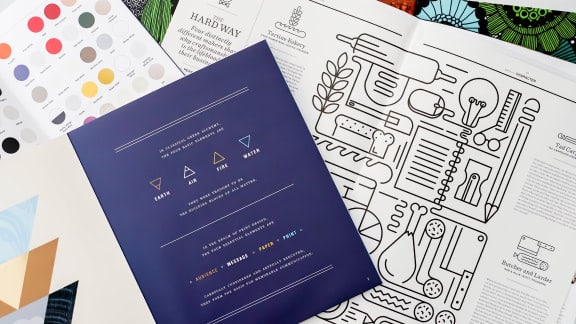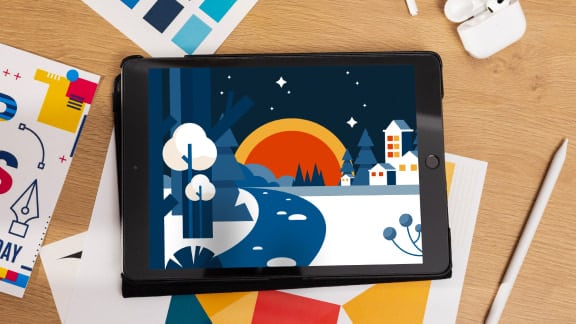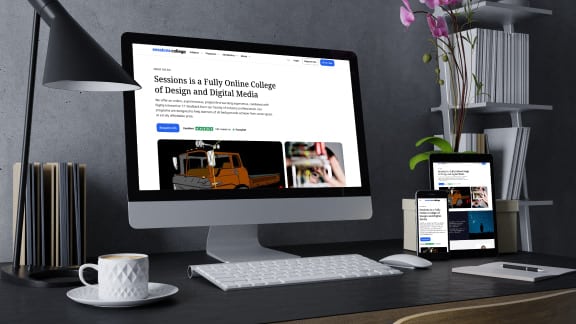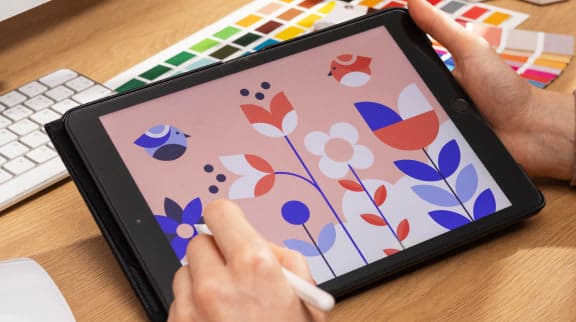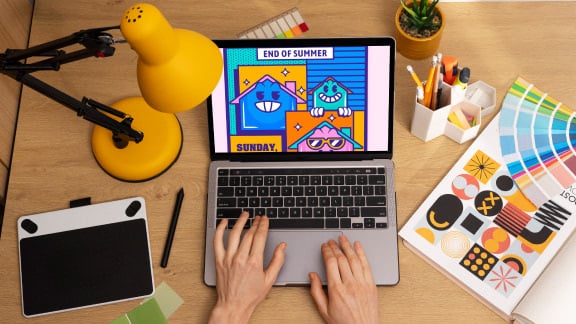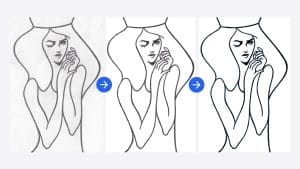15 Best AI Tools for Graphic Designers

It’s enough to make you chew your Wacom stylus. Or your tablet.
We feel your pain. That’s why we’ve curated this list of the best AI tools for designers—tools that actually work. Like using Kittl to make professional designs in minutes. Or Uizard to turn hand-drawn sketches into prototypes. Take a look. You’ll go from lost to using generative design tools like you were born to it.
Why Use AI for Graphic Design?
More than half of today’s freelance designers are using generative AI tools. That’s up 33% from last year. So, designers must be getting value from them, right? AI design apps can automate your drudgery, so you can spend more time on innovation. But if you use them in a slipshod way, they’ll automate generic outputs. Here’s a rundown of the pros and cons.
Pros of AI in Design
- Automate tasks (resizing, background removal)
- Get smart suggestions on design quality
- Speed up prototyping and ideation
- Get quick concept generation
- Improve workflow and spend more time on creativity
Cons of AI in Design
- May churn out generic, uninspired designs
- May struggle with complex design requests
- Limited ability to match branding
- Steep learning curve for advanced tools
- Job security worries
Best AI Tools for Graphic Designers
We built the list below by carefully vetting all the best AI tools for graphic designers. From Adobe Firefly‘s generative fill magic to Looka‘s instant logo generation based on your brand’s vibe. It’s organized by:
- What each tool does best
- Price
- Learning curve
- Whether there’s a free version
We added tips for how to start using each tool.
#1. Adobe Firefly: Best for Generative Fill and Text Effects
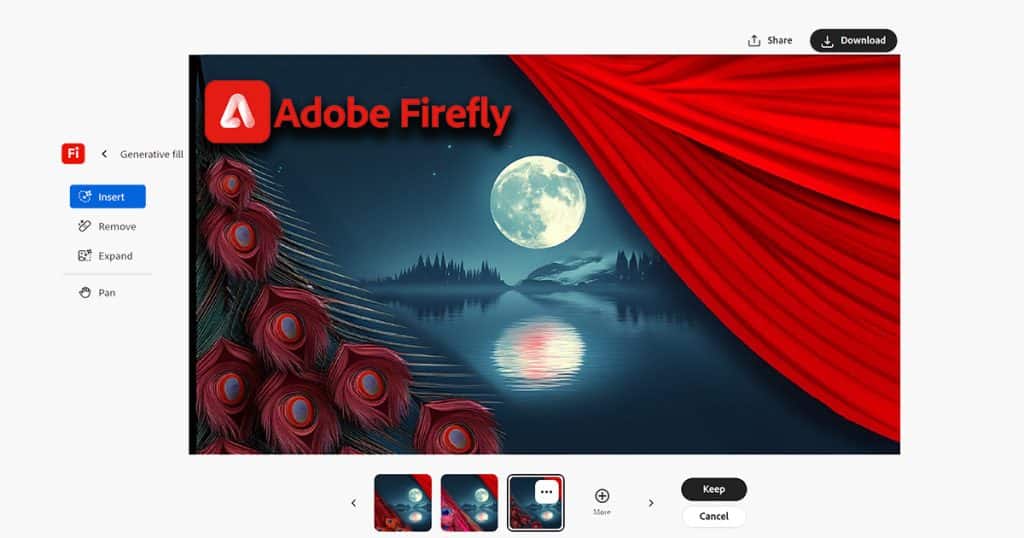
Ever needed a bit more background to fit a layout or struggled with bland text effects? If you haven’t used Adobe Firefly’s AI features, you’re in for a treat. It’s insanely helpful for adding detail to images or creating fresh text styles.
The tool is integrated directly into Photoshop and Illustrator. You can use its generative fill to extend a product shot or fill in a tricky blank space. The eye-opener here is how seamless the fill quality is. Just select the area and type a few words of description, and Firefly’s AI fill will do the rest.
- Price: Included with Adobe Creative Cloud (starting at $20.99/month for Photoshop)
- Learning Curve: Moderate
- Free Version: No, but Adobe offers a free trial of Creative Cloud
Try this:
- Select an area in Photoshop.
- Right-click.
- Choose “Generate Fill”
- Type a short description of what you need (e.g., “soft gradient sky” or “wooden texture”).
#2. Canva: User-Friendly Design with AI Suggestions
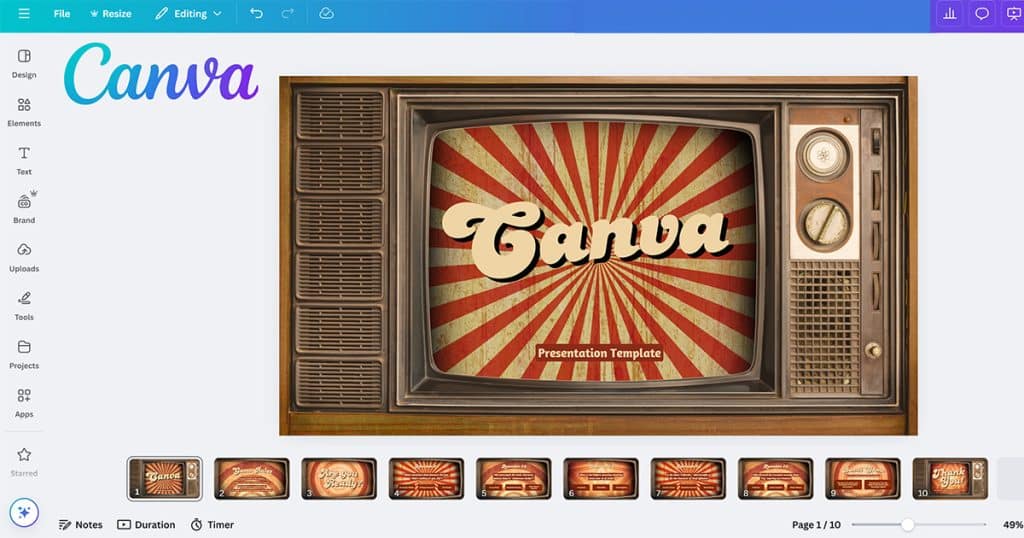
When deadlines loom, Canva steps in with smart suggestions that simplify your choices. The tool can suggest layouts and fonts. You can also use it to make color palettes.
Canva’s drag-and-drop interface is a big plus. Whether you’re building social media graphics or other assets, the AI will walk you through each step. Its huge library of templates and design elements will feed your inspiration better than a mood board.
- Price: Canva Pro starts at $12.99/month
- Learning Curve: Low
- Free Version: Yes, with limited templates and features.
Try this:
- Open a new design in Canva.
- Choose a template (like flyer or presentation).
- Drag and drop your images or upload assets.
- Click “Styles”.
#3. Kittl: Fast, Professional-Quality Designs
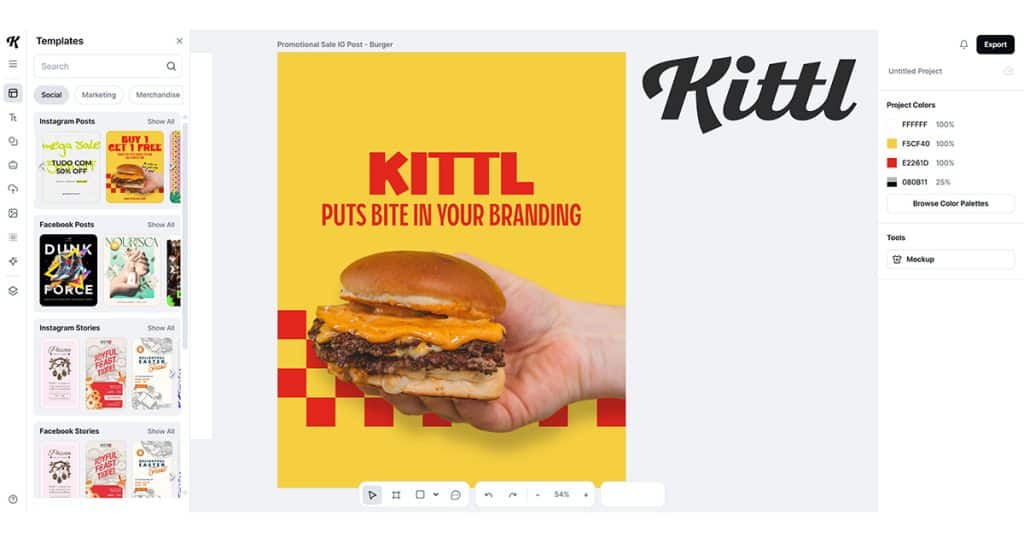
You might need a quick social media post one day and a full branding package the next. Kittl‘s AI graphic design generator does a pretty decent job with both. It’s a workhorse at whipping up professional-quality designs fast. Smart templates and AI graphic design features can give you instant inspiration and send creative block to the edge of your artboard.
You’re still the one doing the creative work. You can easily customize colors, fonts, and elements. The end result is full control over the final look without the steep learning curve.
- Price: Premium plans start at $10/month
- Learning Curve: Low
- Free Version: Yes
Try this:
- Open Kittl and select a project type (like label or branding package).
- Pick a template.
- Add text and images.
- Click “Suggest Styles.”
#4. Midjourney: Advanced Image Generation
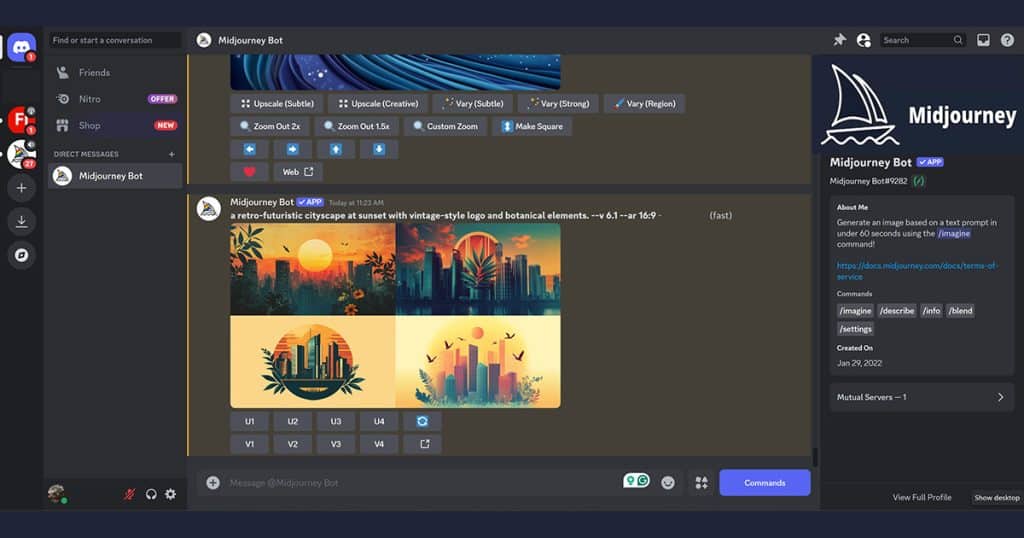
Staring at a blank artboard, struggling to visualize a concept? Midjourney can help. This AI graphic design generator turns text prompts into highly detailed visuals. It will make anything from original concept art to fresh logo ideas
Its AI design technology is a nice jump-start when you need inspiration. Try asking it for “a retro-futuristic cityscape at sunset” or “vintage-style logo with botanical elements.” It’s like having a brainstorming partner that can churn out mockups.
- Price: Starts at $10/month for basic access via Discord
- Learning Curve: Moderate
- Free Version: No
Try this:
- Open Midjourney in Discord.
- Type a text prompt.
- Download.
#5. Remove.bg: Free for Background Removal
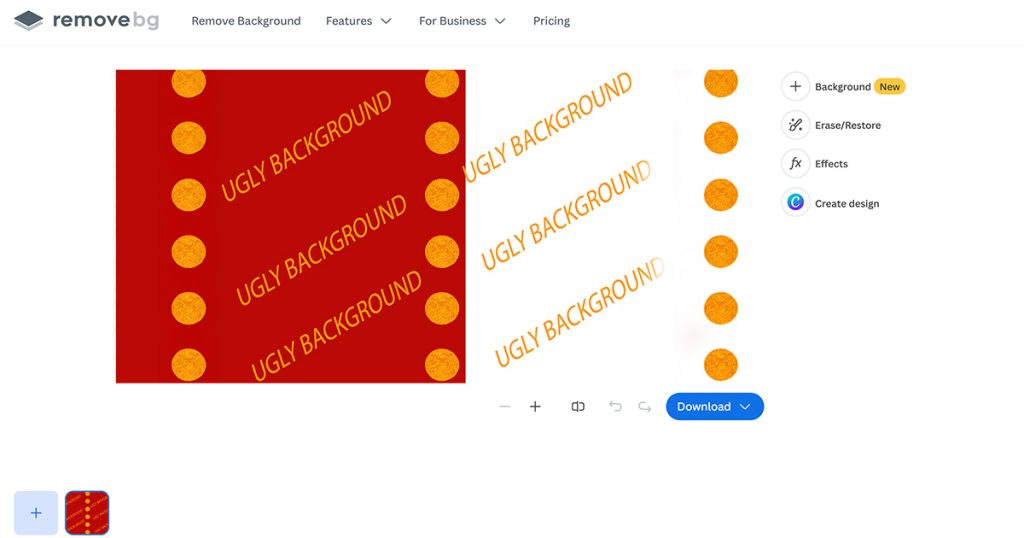
Maybe you’re not a big fan of Adobe and you’re more of a Photopea designer. If that’s you, Remove.bg may be your new go-to background removal tool. It’s in Photopea for free. (Just choose Select > Remove BG.) It’s super useful for quick edits, like prepping product photos for e-commerce or making clean cutouts for design projects.
There’s a minimal learning curve and no need to manage complex layers. Just upload and remove. It gives pro-quality results without a full design suite.
- Price: Free in Photopea or $9/month for subscription plans
- Learning Curve: Low
- Free Version: Yes, with lower resolution downloads
Try this:
- Go to Remove.bg and upload your image.
- Let the AI remove the background.
- Download.
#6. Looka: Best AI Logo Design
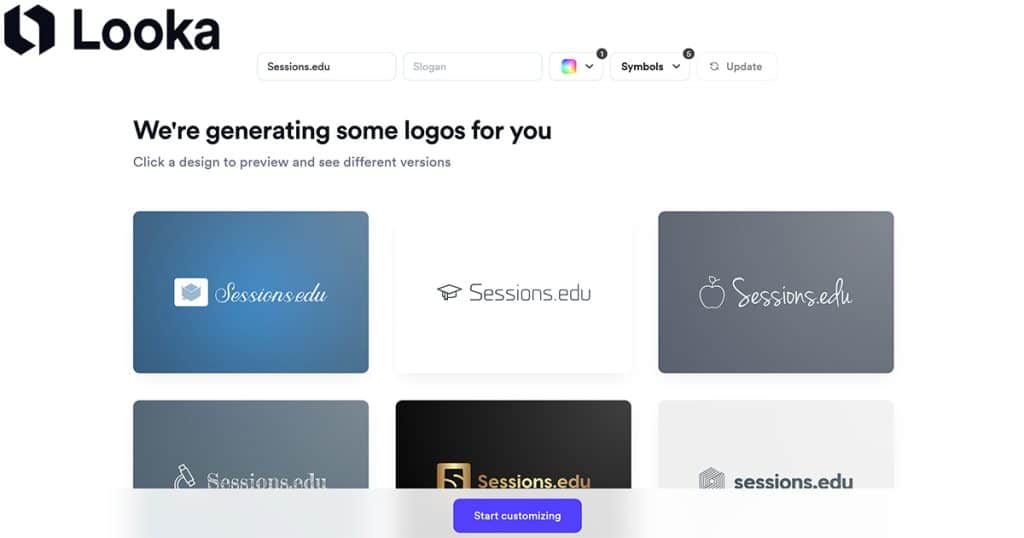
Your client needs a logo by tomorrow and you’ve got nothing. Looka‘s AI design software can crank out some logos based on their brand’s vibe. Use it for quick prototyping or fresh inspiration, like a digital version of flipping through Logo Design Love.
We’re not gonna lie, Looka’s strength is in the logos. In a pinch, it can also generate business cards and complete branding kits, but those are an add-on, not the central feature here.
- Price: Starting at $20 for a logo-only package
- Learning Curve: Low
- Free Version: No
Try this:
- Go to Looka.com and enter your brand name.
- Select design preferences.
- Let the AI generate a range of logos.
#7. Let’s Enhance: Best Image Upscaling
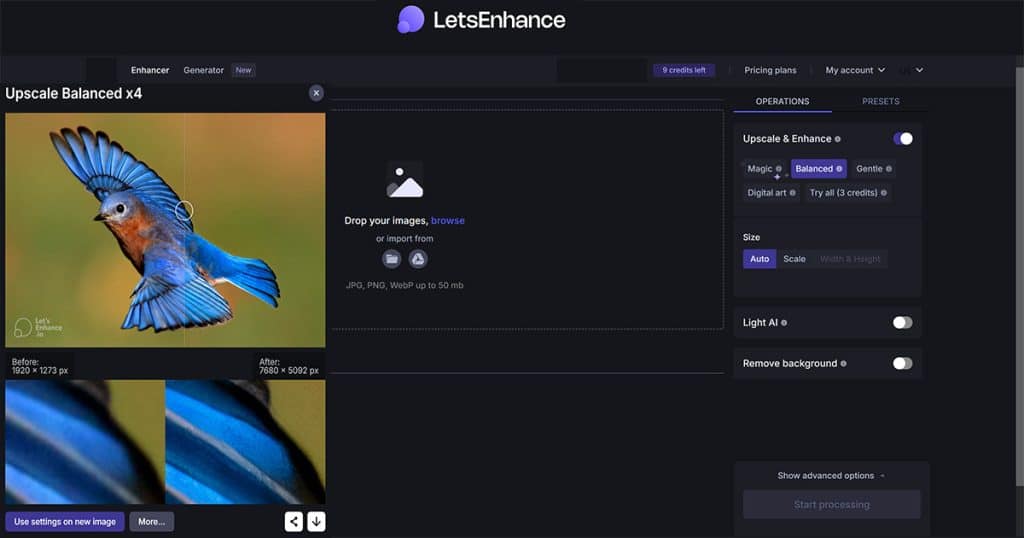
If you know that scene in Blade Runner where Harrison Ford keeps zooming in on the image, you understand Let’s Enhance. It lets you turn pixelated, low-res images into sharp hi-res pictures.
The AI design technology behind Let’s Enhance uses machine learning to fill in missing pixels and improve image quality without that over-processed look. It’s a great companion to tools like Photoshop.
- Price: Starts at $9/month or pay-per-image
- Learning Curve: Low
- Free Version: Yes
Try this:
- Go to LetsEnhance.io and upload your low-res image.
- Choose an upscaling option (2x, 4x)
- Preview and download.
#8. Khroma: Best AI Color Scheme Generation
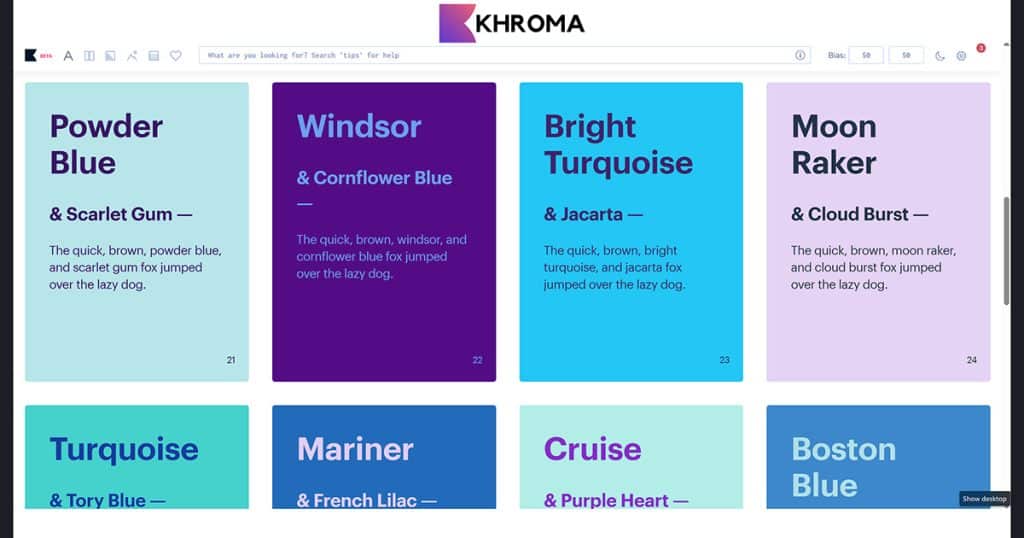
Khroma’s AI design features take the guesswork out of choosing colors. It analyzes your favorite hues and generates unique color palettes for brand identities or websites. And it does it without hours spent flipping through a Pantone color guide.
This AI design app learns your preferences, too. As you upload images and select colors you love, Khroma will generate palettes that fit your style. It rolls in trending colors and complementary shades. It’s especially useful for creating mood boards and style guides.
- Price: Free
- Learning Curve: Low
- Free Version: Yes
Try this:
- Visit Khroma.co and set up your color preferences.
- Choose at least 50 colors you love.
- Upload an image or browse suggestions.
#9. Uizard: Best Rapid Prototyping
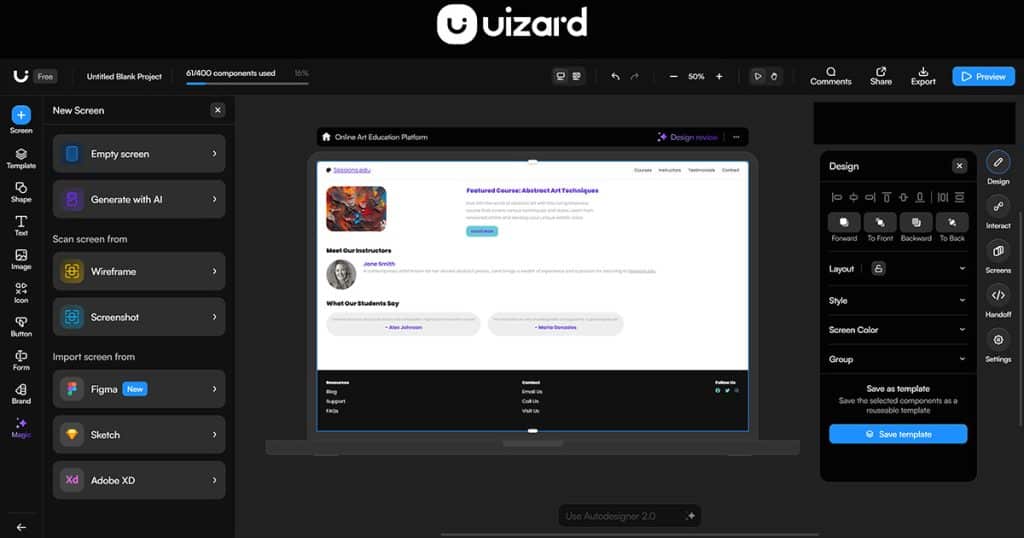
Ever had a great app or website idea but no time to build a prototype? Uizard makes it easy. This AI design software converts hand-drawn sketches into interactive digital prototypes in minutes. Just sketch your idea on paper and snap a photo. Uizard will spit out a clickable mockup. It’s insanely useful for sharing ideas with clients.
The AI design automation in Uizard doesn’t just save time. It keeps your creative momentum flowing. You can design wireframes and test UI layouts without starting from scratch. It’s a fantastic tool for iterating quickly. The clickable prototypes make it easy to build with a “Don’t Make Me Think” approach.
- Price: Pro plans start at $12/month
- Learning Curve: Moderate
- Free Version: Yes
Try this:
- Sketch your app or website layout on paper.
- Take a photo and upload it to Uizard.
- Uizard converts your sketch into a digital prototype.
- Share the link with clients or collaborators.
#10. Adobe Sensei: Automate Design Tasks
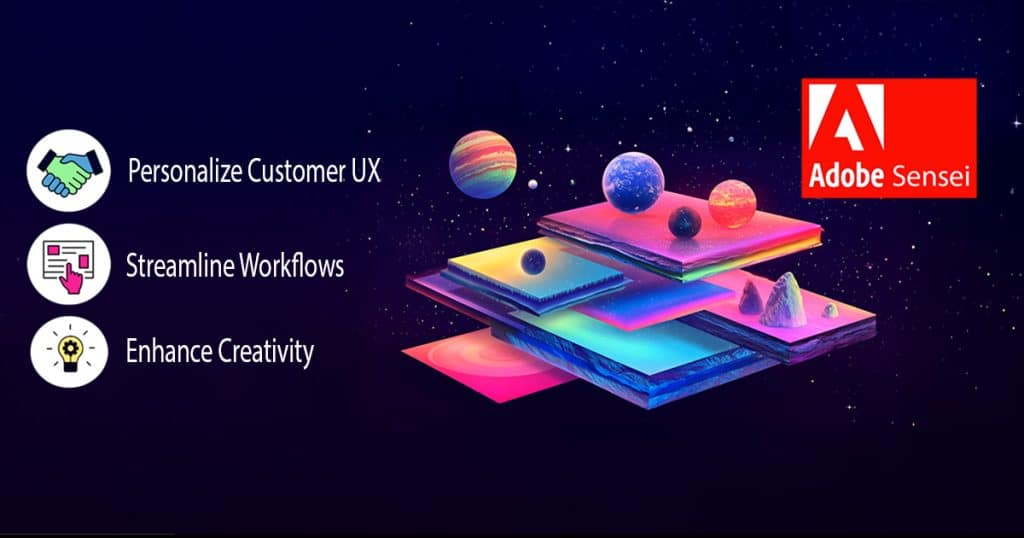
There’s nothing on-brand about spending more time on grunt work than design work. Adobe Sensei automates your image tagging and cropping. It’s part of Adobe’s Creative Suite so you can use it in Lightroom and Illustrator.
The AI design technology is tied to the cloud, so if your connection is weak, you might struggle a bit. It suggests design enhancements like color adjustments and layout improvements. The smart tagging and auto-cropping features are a huge time-saver for photo-heavy projects like e-commerce sites and portfolio management.
- Price: Included with Adobe Creative Cloud, starting at $20.99/month
- Learning Curve: Moderate
- Free Version: No
Try this:
- Open an image in Photoshop or Lightroom.
- Use Adobe Sensei for automatic image tagging and smart cropping.
- Test out smart selection tools, like object selection or sky replacement.
#11. AutoDraw: Best for Quick Sketches
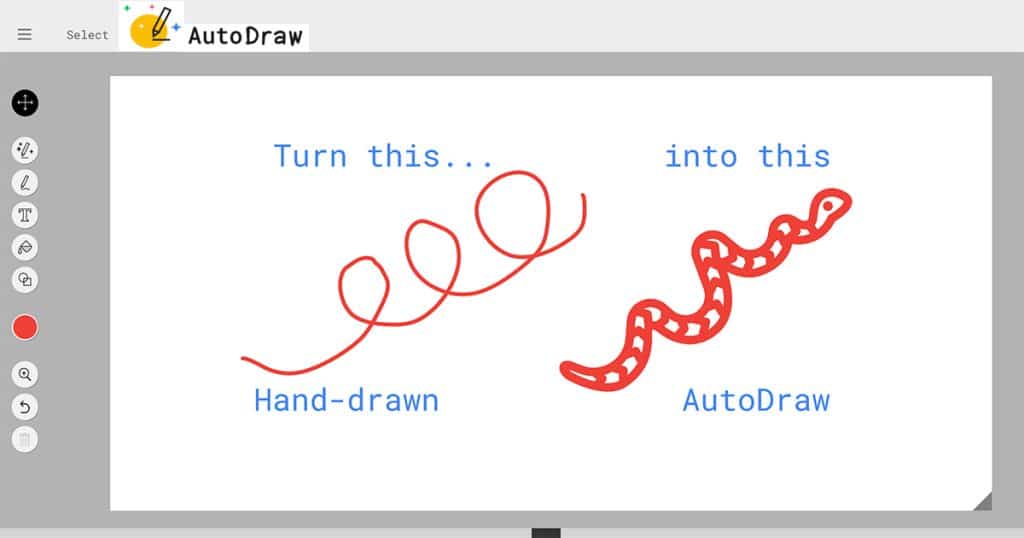
That idea sketched on a napkin at Pret a Manger can be a polished design in seconds. The AutoDraw AI graphic design generator turns doodles into clean illustrations. It’s a good tool for wireframes and storyboards.
AutoDraw isn’t built for detailed designs or high-end vector graphics. Use it for simple concepts and fast visualizations. It has a user-friendly interface with simpler versions of the draw, fill, and shape tools you’d see in Photoshop or Illustrator.
- Price: Free
- Learning Curve: Low
- Free Version: Yes
Try this:
- Visit AutoDraw.com
- Draw a rough sketch.
- Choose a suggested drawing.
#12. Stable Diffusion with ControlNet: Best for Custom Art
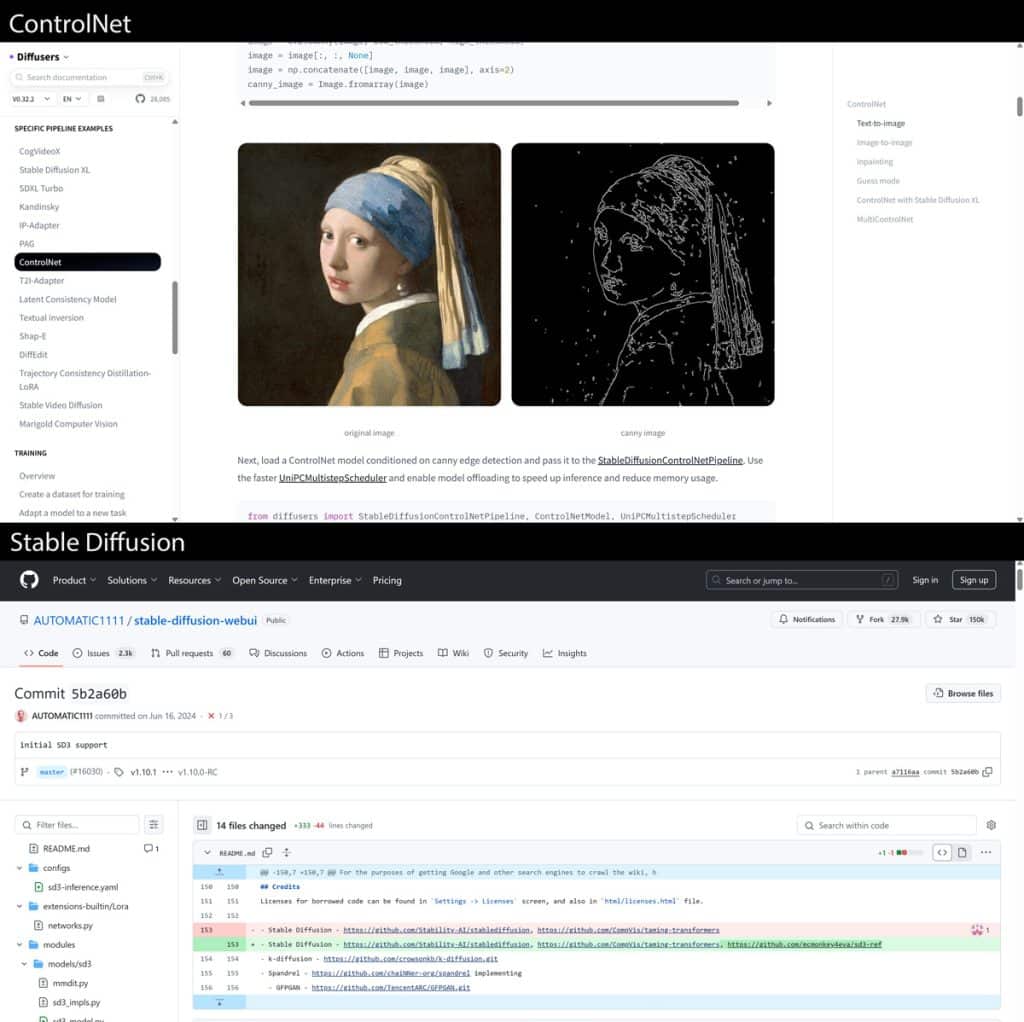
If you use your favorite AI graphic design app enough, you’ll notice one big problem: The outputs are too vanilla. Stable Diffusion with ControlNet gives you pinpoint control. Want a mountain with an exact shape? Or a person posed a certain way? ControlNet lets you do it. It’s a good fit for concept art or storyboards for a design pitch.
The artistic freedom here is rare in generative design tools. You can define your composition and lighting. You can also control the style to go for a Dalí vibe or a modern vector look. The setup process can be a bit technical. (Python? Yikes.) But once it’s up and running, the creative possibilities are huge.
- Price: Free
- Learning Curve: Moderate to high
- Free Version: Yes
Try this:
- Download and install Stable Diffusion.
- Make a reference image or sketch and upload it.
- Enter a text prompt.
#13. Framer: Best AI-Generated Websites
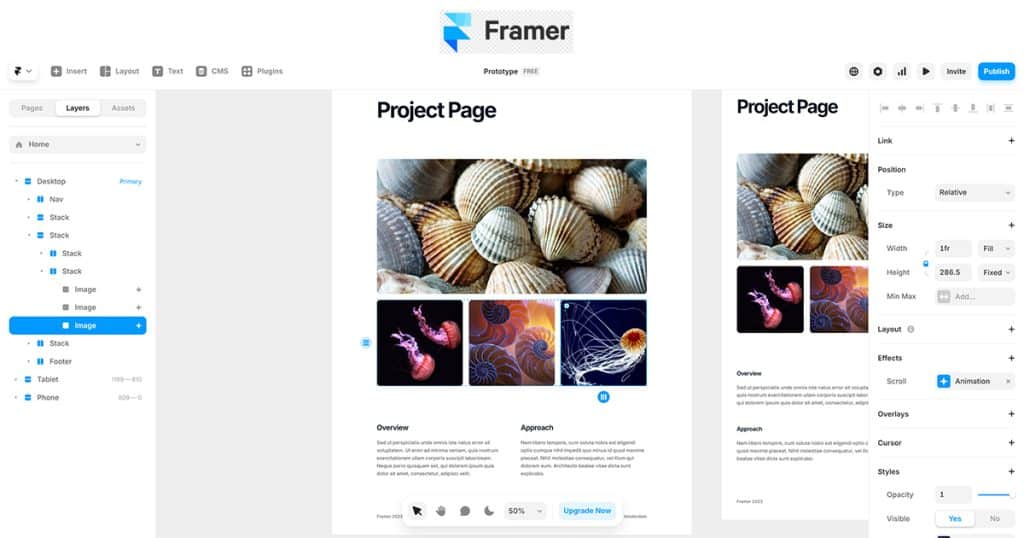
Wish you could use AI to build a website prototype? Framer makes that wish almost come true. This AI design software lets you generate fully responsive websites just by typing a text description. Type something like, “a clean, minimalist site with a grid-based gallery and smooth scroll animations.” Framer’s AI will bring it to life in a few no-code minutes.
The AI design automation in Framer is perfect for rapid prototyping. You can drag and drop components and see changes instantly. Its creative suggestions can be overwhelming if you’re aiming for a simple design.
- Price: Starting at $5/month
- Learning Curve: Moderate
- Free Version: Yes
Try this:
- Sign up for Framer and start a new project.
- Enter a text description of your website concept.
- Use the drag-and-drop editor to customize.
#14. Luminar Neo: Best AI Photo Editing
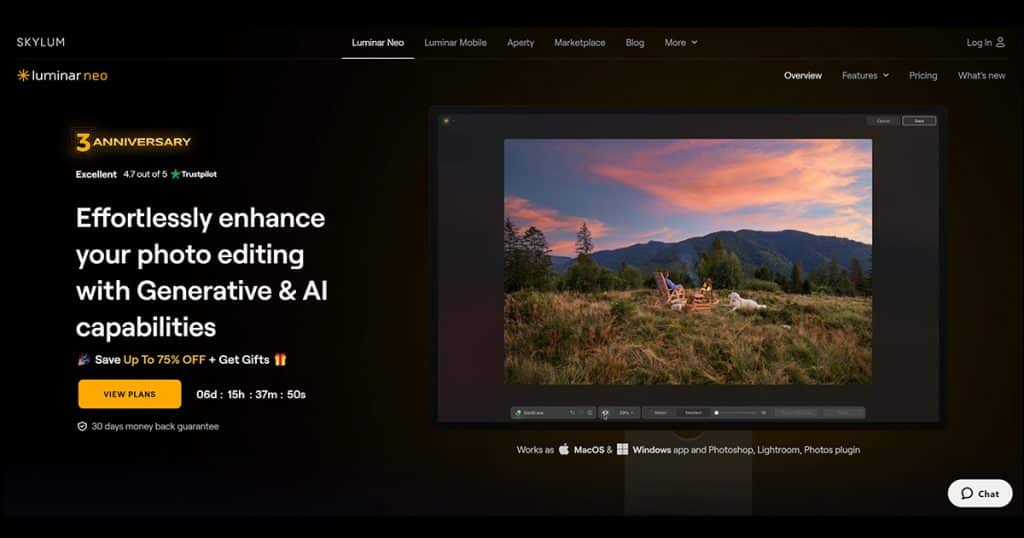
Luminar Neo’s suite of AI tools simplify complex photo editing. Features like Skyᴬᴵ for sky replacement and Skinᴬᴵ for portrait retouching let you retouch images much faster than the old way.
This AI design app’s user-friendly interface makes it a good fit for both beginners and pros. You can replace a bland sky with a dramatic sunset or use it to relight a scene. While it doesn’t have the deep editing features of Photoshop, its speed and simplicity are hard to beat.
- Price: $119.99 for a lifetime license
- Learning Curve: Low
- Free Version: No
Try this:
- Open Luminar Neo and load your image.
- Select the ‘Skyᴬᴵ’ tool to replace the sky.
- Adjust the scene relighting to match the new sky.
#15. Flux.1: Advanced Text-to-Image Generation
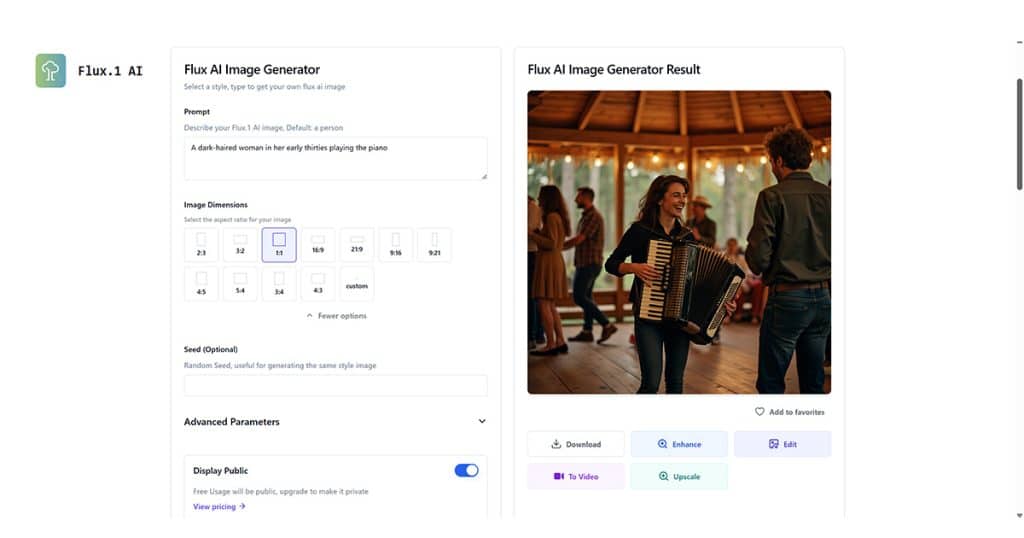
Flux, developed by Black Forest Labs, is a hybrid text-to-image model. Its architecture combines multimodal and parallel diffusion transformer blocks with remarkable photorealism.
This is one AI graphic design tool that consistently renders complex prompts. It makes surprisingly realistic human features, too. (Even hands.)
- Price: Varies
- Learning Curve: Moderate to High
- Free Version: Yes
Try this:
- Access Flux through a supported platform like Hugging Face.
- Write a text prompt.
- Adjust parameters such as resolution and style.
How AI Tools Are Changing the Design Process
The real magic of AI tools is how they support, not replace, the human touch. They can help you explore new styles and take away the drudgery that clogs your day. It’s kind of like how “Steal Like an Artist” makes your work life more efficient.
- Brainstorming: Generate ideas and concepts.
- Prototyping: Turn sketches or prompts into digital prototypes.
- Design Automation: Automate repetitive tasks like resizing images.
- Creative Exploration: Experiment with different styles and layouts.
- Polishing Designs: Improve images or adjust lighting.
Tips for Using AI in Graphic Design
AI design technology can speed up your workflow—if you use it strategically. Here’s how to get the most out of AI tools:
| Tip | How-To |
| Automate Repetitive Tasks | Use AI tools to resize images, remove backgrounds, and generate color palettes. |
| Boost Ideation | When stuck on ideas, try Stable Diffusion with ControlNet to experiment with styles. |
| Stay Hands-On | Use AI suggestions as a starting point, then adjust and refine to match your vision. |
| Balance AI with Creativity | Treat AI design apps as a creative partner, not a replacement, to keep your unique style. |
| Refine, Don’t Rely | Never let AI automation make all design decisions—your artistic input is the magic ingredient. |
Want to go beyond dabbling with AI tools and start designing? At Sessions College, you’ll take online graphic design courses to master the skills that matter. You’ll learn to use AI strategically in logos, layouts, or motion graphics.
Our courses teach real-world workflows with hands-on projects. You’ll get expert feedback and a flexible schedule that works around your life.
Explore online graphic design classes at Sessions College. You’ll make the most of today’s design technology without losing your creative edge.

Tom Gerencer writes and edits in the fields of education, design, science, tech, business, healthcare, and the outdoors. He has written over 1,500 high-traffic articles, web pages, and ebooks with more than 70 million readers worldwide. Read more articles by Tom.
ENROLL IN AN ONLINE PROGRAM AT SESSIONS COLLEGE: