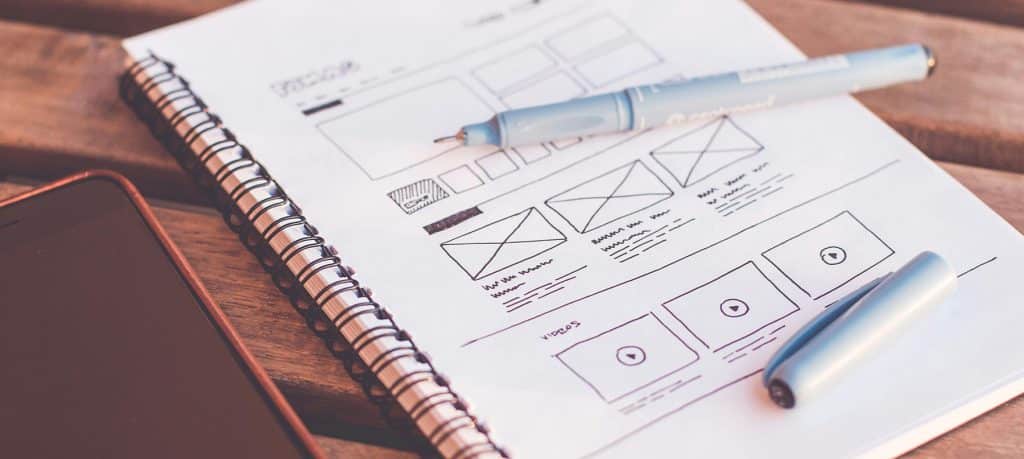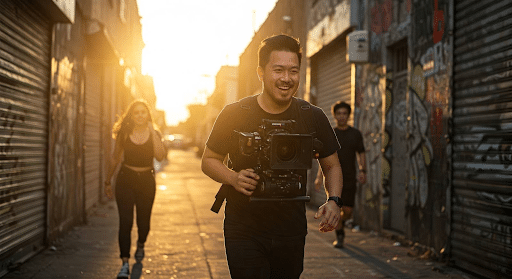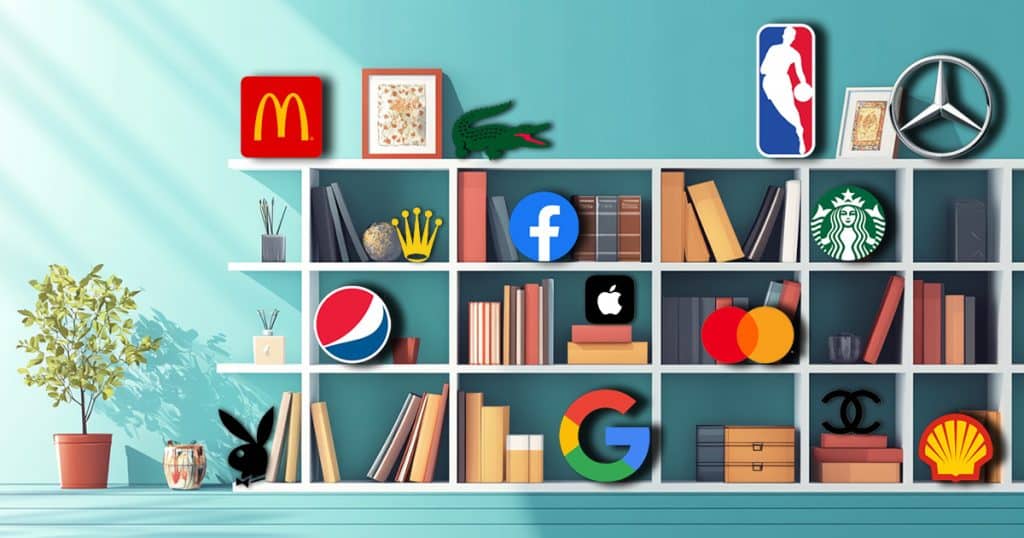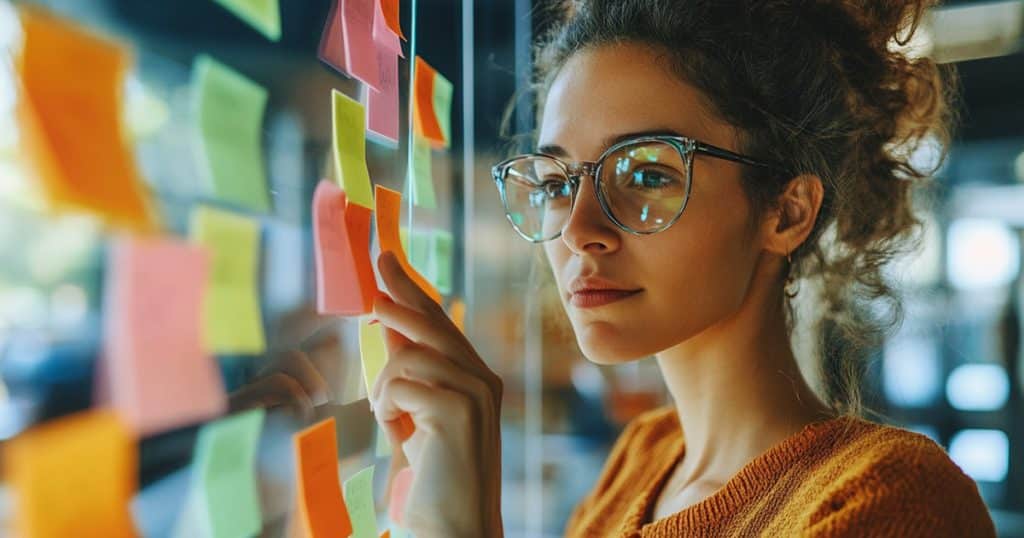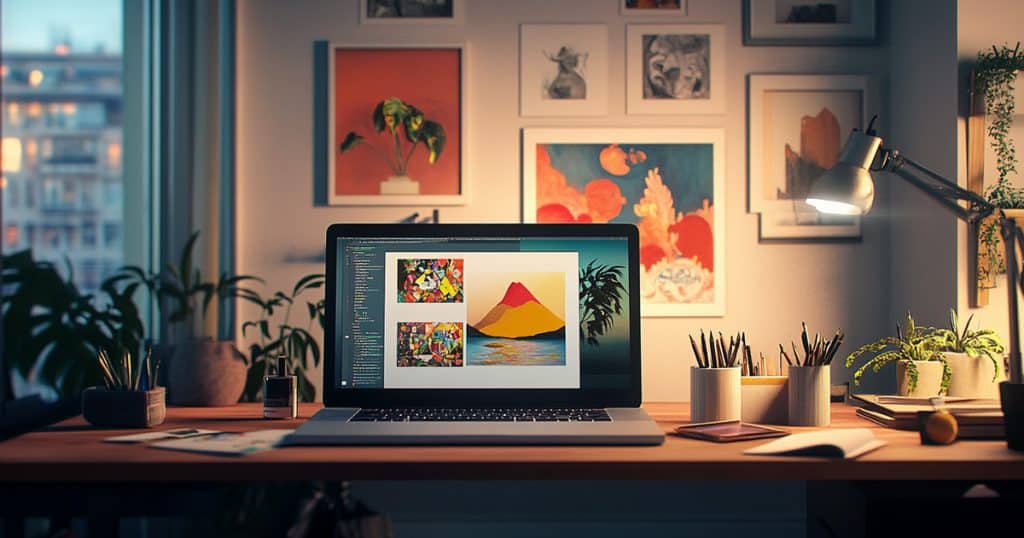Career Resources
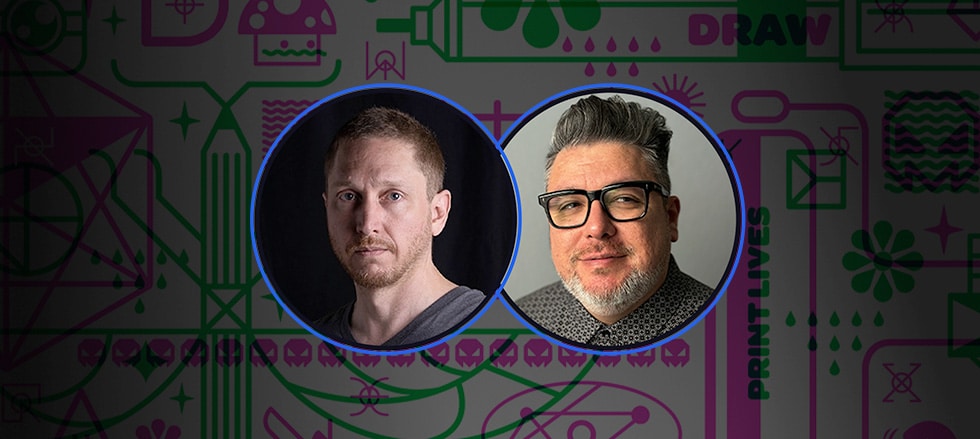
How to Become an Illustrator: Turning Passion Projects into a Creative Career
Eric Torres on what it really takes to build a career in art.
November 5, 2025
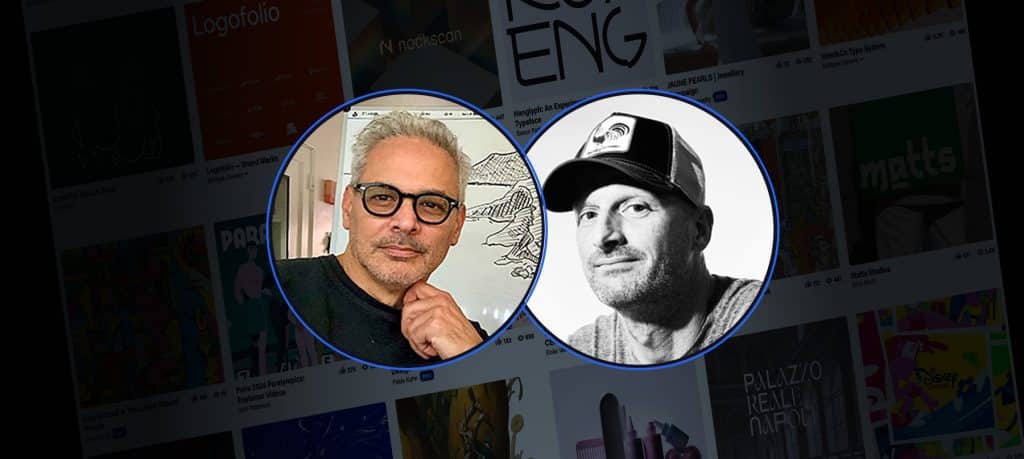
The Ultimate Creative Portfolio Guide
What to include in your creative portfolio: how to stand out, and where to begin.
October 1, 2025
Featured Articles
Must-Learn Apps for Designers & Creatives: Beginner’s Guide
What are the best apps for aspiring creatives to learn? We explore some tried-and-true and emerging software options.

Latest Posts
Visual Hierarchy: Key UX Principles That Drive Results
Unveiling the secrets of UX, which tells the eye where to go, what to see, and what to do next.
August 12, 2025
The History of Graphic Design: A Designer’s Guide
Trace the fingerprints of design giants in today’s design world.
June 12, 2025
How to Become a Freelance Filmmaker Fast
Pro tips to get from A to Z as an independent filmmaker.
June 9, 2025
How to Find the Right Design Mentor for Your Career
What a great design mentorship looks like and how to become part of one.
May 19, 2025
What Is Advertising Design? A Guide for Designers
How to get ahead in advertising, by design.
May 18, 2025
30 Artists to Follow on Instagram for Inspiration
Need inspiration? We help you find good artists to follow.
April 30, 2025
Visual Storytelling Techniques That Engage Audiences
Tips and techniques for creating visuals that captivate.
April 30, 2025
15 Best AI Tools for Graphic Designers
Top tools to boost creativity, automate tasks, and streamline workflows
April 4, 2025
20 Most Important Photographers to Study to Improve Your Art
Our list of the essential photographers to know.
April 2, 2025
What Can You Do With a Digital Media Degree? 10 Career Paths
You have the creativity, how do you turn it into a career?
April 2, 2025
Illustration Trends 2025: What’s Upending Design This Year
Our top illustration trends to consider in your work this year.
March 30, 2025
How to Become a Creative Director
Who doesn’t want to bring a creative vision to life?
March 17, 2025
How to Make a Graphic Design Portfolio
The essential steps to put together a portfolio that attracts clients and employers.
March 5, 2025